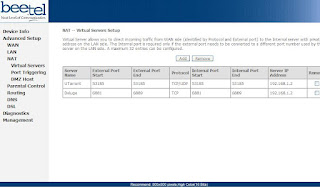here are the steps to perform:-
Logic: the server has a major bug in it, by which it fails to block two simultaneous connections from the phone and establishes a connection with full internet working,
Supported devices: all phones with multichannel gprs support
For connection on your mobile phone:-
1) Make two connections like bsnlportal and BSNLPORTAL1
(names of profile don’t matter, u can keep one as billgates and shahrukhkhan lol..the basic purpose of names is to enable the user to differentiate between the two accounts,)
2) Select the application you got to have the full connection working on.
Surpassingly “web” now just select “bsnlportal” profile and select a link like wap.cellone.in the page will get open, just press the red button such that the “web” application goes in the background.
Make sure that the gprs connection is still established with the web app. Two parallel lines on the top left of the screen will confirm this
3) Now open any other app that requires web connection like opera. Select BSNLPORTAL and open any other link like wap.google.com, u will get error –
the aim of using the other app is to perform multi-channel gprs,
this is verified by seeing some dots on the pre-existing connection established by “web”
(step 2)
“Access denied.
Technical description:
403 Forbidden - You are not allowed to communicate with the requested resource.”
4) close opera and open web and open a site like esato.com
5) if everything is done as said here then esato will load and voila! We have the whole internet!
For connection on pc.
1)create a connection and enter the number to be dialed as *99***1#
2) enter the following string as extra initialization command
3)now dial from pc, the connection will be established
4)pick the phone and open “web” open “wap.cellone.in” the phone shows error .
5) close “web” and then from the browser open www.google.com
and voila! The whole intenet is here
settings for profiles
apn: celloneportal
ip: 192.168.51.163
port : 8080
leave other fields blank as they are of the least concern!
the browser settings on pc too go the same as mentioned above!
ENJOY HACKING
POST COMMENTS[ANKUSH]
Logic: the server has a major bug in it, by which it fails to block two simultaneous connections from the phone and establishes a connection with full internet working,
Supported devices: all phones with multichannel gprs support
For connection on your mobile phone:-
1) Make two connections like bsnlportal and BSNLPORTAL1
(names of profile don’t matter, u can keep one as billgates and shahrukhkhan lol..the basic purpose of names is to enable the user to differentiate between the two accounts,)
2) Select the application you got to have the full connection working on.
Surpassingly “web” now just select “bsnlportal” profile and select a link like wap.cellone.in the page will get open, just press the red button such that the “web” application goes in the background.
Make sure that the gprs connection is still established with the web app. Two parallel lines on the top left of the screen will confirm this
3) Now open any other app that requires web connection like opera. Select BSNLPORTAL and open any other link like wap.google.com, u will get error –
the aim of using the other app is to perform multi-channel gprs,
this is verified by seeing some dots on the pre-existing connection established by “web”
(step 2)
“Access denied.
Technical description:
403 Forbidden - You are not allowed to communicate with the requested resource.”
4) close opera and open web and open a site like esato.com
5) if everything is done as said here then esato will load and voila! We have the whole internet!
For connection on pc.
1)create a connection and enter the number to be dialed as *99***1#
2) enter the following string as extra initialization command
3)now dial from pc, the connection will be established
4)pick the phone and open “web” open “wap.cellone.in” the phone shows error .
5) close “web” and then from the browser open www.google.com
and voila! The whole intenet is here
settings for profiles
apn: celloneportal
ip: 192.168.51.163
port : 8080
leave other fields blank as they are of the least concern!
the browser settings on pc too go the same as mentioned above!
ENJOY HACKING
POST COMMENTS[ANKUSH]